How to add Collaborators to your WooCommerce.com account?
To add a Collaborator to your account:
- Log into your WooCommerce.com account.
- Navigate to the Collaborators tab in your My Account.

- Input the WooCommerce.com email address of the developer or individual you want to add. If they don’t have a WooCommerce.com email address, you can create one for free using this guide.
- In the Select Permission(s) section, check the box(es) for the items you want to grant access to, then click Add.
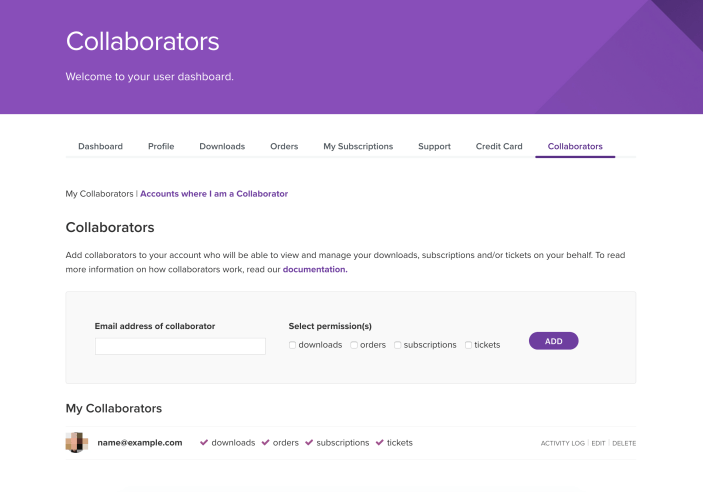
After adding a collaborator, their details will appear under My Collaborators. You can:
- Edit their permissions (e.g., if you allow them to install an extension for you, ensure the Subscriptions checkbox is ticked).
- View the Activity Log to see a record of their actions under your account, such as ticket submissions and product downloads.
- Remove their access to your WooCommerce.com account.
Collaborators will receive a notification email once they are added. They will also have the option to manage the areas of your account to which you granted permission. There’s no need for them to have a login or password for your account, ensuring it remains secure while you maintain full control.
Updated on: 02/01/2025
Thank you!
